Over the past few years, external GPUs (eGPUs) have seen significant advancements. While they may not be a popular choice among hardcore gamers, who tend to use powerful desktop PCs or gaming laptops with water cooling for optimal performance, eGPUs are ideal for casual gaming and users with lightweight laptops who want to play high-fidelity games or perform advanced workloads.
There are several ways to connect an eGPU to a system, including Express Cards, M.2, mini PCIe, or Thunderbolt. Thunderbolt is the most popular option among eGPU enthusiasts due to its ease of use and speed. Gamers can also choose between pre-built eGPU enclosures with custom graphics cards or build their own.
Forums dedicated to eGPUs often feature discussions about mid-range configurations, as externally accessed GPUs will never perform as well as those installed directly. The Razer Core X, which uses a Thunderbolt 3 connector, is one of the most popular eGPU enclosures on the market. Currently, there are no Thunderbolt 4 enclosures available, but this upgrade would not significantly impact performance.
A user from an eGPU forum recently successfully used a desktop RTX 4090 Founders Edition with the ASUS Zenbook 14X Space Edition laptop. Despite being a lightweight device with a Core i9-12900H processor and no dedicated GPU, the laptop is compatible with Thunderbolt 3 and can be easily paired with the Razer Core X enclosure.
To run the RTX 4090 at its maximum 450W TDP, it was necessary to upgrade the power supply as it requires at least three 8-pin power connectors. However, it’s worth noting that for more advanced users, there are options such as M.2 to PCIe Gen4 connectors which may provide better performance, but these configurations are not plug and play and require more technical know-how. If you’re not experienced with this type of set up, it’s recommended to stick to upper mid-range GPUs or expect a reduction in performance by around 1/4.
When using a GPU as an external graphics processing unit (eGPU), it may experience a 20% decrease in performance on average. This decrease is seen even when the GPU is overclocked (+249 MHz on the GPU, +1500 MHz on memory, and at a 133% power limit). Although this is a significant loss in performance, it’s important to keep in mind that this setup is being used with a small laptop not meant for gaming.
The main drawback of this setup is the cost. The GPU alone costs $1600 and the enclosure an additional $300. This makes the total cost as expensive as a high-end gaming laptop.
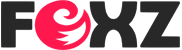


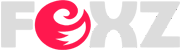
0 Comments